



 |
bootix ::: Windows 95 Diskless ::: Novell NetWare |
||
 |
 |
||
 |
|||
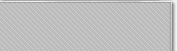 |
|||||||||
| |
|||||||||
|
|||||||||
|
Windows 95 Diskless Operation in a Novell NetWare Environment This document describes a diskless installation of Windows 95 using the TCP/IP BOOT-PROM in a Novell Netware network. To follow the enclosed description, it is essential that you understand the Microsoft Windows 95 concept for diskless workstations and server based setup. Please read the related chapters in the Windows 95 resource kit first. The enclosed description only describes the value the TCP/IP BOOT-PROM adds to the diskless boot procedure and the changes that must be made. Even if this document uses a NetWare server, the installation procedure is the same for Microsoft Network or NetWare. There are only slight differences when you start the redirector. Please reference the Windows 95 resource kit. Name of the NetWare server: nw_server From a hard disk based Windows 95 system install a shared copy of Windows 95 on the network drive g:\win95 with the NETSETUP utility. The server based setup programm (NETSETUP) is only available on the Windows 95 CD-ROM in the ADMIN\NETTOOLS\NETSETUP directory. After the installation is completed, create a DISKLESS.INF file on the network drive g:\win95 so that it contains the following lines:
[Setup] [Network] How to Generate a Novell Start DiskNow create a bootable disk with system files and a Novell driver on it for a connection to the Novell Server named ne_server. Logon on to nw_server as supervisor and start the syscon program. Now append a new user with the following parameters.
User : mkli After the appending you must close syscon and then login as user mkli. From this DISKLESS workstation with the connected drives F:,G:,H: start the Windows95 installation
g: After the installation is completed you will find a boot image file for the PC in your workstation directory (H:\WIN95) which is called NET$DOS.SYS. Copy the boot image to the location where your store all your boot images, e.g. c:\tftpboot and rename it to something like win95.X. Then modify it with the BPDISK utility to allow the startup files be used with the TCP/IP BOOT-PROM. Example of CONFIG.SYS:
DEVICE=bputil.sys -f Update the boot image with the new CONFIG.SYS and the BPUTIL.SYS utility. Before you can now start your workstation with the boot image you have to patch the registry to. When you do not patch the registry, Windows will stop on errors because it can not write to A:. Restart the client with the Novell start disk and connect to the Novell Server (nw_server) as user mkli. Make a PATCH.REG file on the network device H:\ with the following lines: REGEDIT4 Patch the Windows 95 registry with these entries.
H: Now edit the MACHINES.INI file in the G:\WIN95 directory Example:
;Windows 95 MACHINES.INI Instead of modifying the MACHINES.INI file, you may modify the WIN.BAT file in the boot image. The win.bat file was generated from Microsoft Setup program. Example:
set comspec=c:\winboot\command.com |